Computer hardware can always be fixed or replaced and computer software can always be re-installed. But files that are lost due to storage media failure will be lost forever unless you have deliberately made copies and stored them on a separate storage system.
Backup Storage Media for Data Backup
The first thing to consider is where your backups will be stored: This could be a separate hard disk connected to you computer, either internally or in a separate external box, or a remote storage facility on the internet. (Cloud Storage), or a network drive (NAS) connected to your internal home or business network. There are pros and cons and limitations for all choices:-
If you do not have high speed fibre internet, then backing up to a remote cloud storage can be very time consuming. Even if your backup is running in the background, the process may require you to keep your computer switched on and can could possibly slow down your ongoing work.
If you have a laptop computer, there is likely not enough space inside for a second hard disk, and even if there is, it may be expensive to have one installed. And, you must consider the prospect that the computer gets lost, stolen or physically damaged. In such a case you would lose both the computer and the backup.
If you have a single desktop computer, you can easily install a second hard disk that can be used exclusively for backup. Or you can use an external hard disk that connects to your computer via USB. Obviously you would need to have the disk connected (and switched on) to run a backup.
If you have high speed fibre broadband and some cloud storage, then you can store your backups without having to buy any additional equipment. However, you need to consider the amount of data you will need to backup. All of the tech giants (apple, Google, Microsoft, etc.) will give you a limited amount of free cloud storage (10gb to 40gb), but if you need more, you will have to pay a monthly fee.
If your computer runs on a home or small office network, you might consider getting a network drive (NAS Drive). This allows all users to backup their own files to a central location within your home or business premises. As a by-product, you can also have a file sharing area where files can be accessed by all users.
Data Backup Method
There are only two choices; you can backup your files manually simply simply by dragging files and folder onto a backup disk, or you can use a backup utility program to do it automatically. Dragging and dropping file manually gives a lot of confidence simply because when it’s done, you know (and can see) that it’s been done. However unless you are prepared to do a complete backup every time, you will eventually lose track of what new files you have created and what existing files you have modified, and eventually you will forget something important.
Using a backup utility program such as ‘EaseUS To Do’ or Apple’s ‘Time Machine’ allow you to do automatic and scheduled backups.
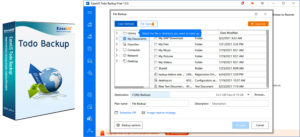
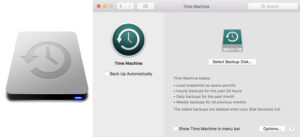
Unlike a drag and drop manual backup, you will have to spend some time setting up the software. This involves deciding what files and folders need to be included in the backup, where the files are to be backed up to and when the backups are to happen. You can also arrange for messages and/or emails to confirm that the backup was successful (or not). One of the great advantages of backup software is that it automatically detects which new files have been created and which files have been modified since the last backup. After the first backup is complete it can therefore reduce the amount of time required by backing up only new files and modified files.
One of the drawbacks of both manual backups and software utility backups, is that they rely on your computer having a working operating system to restore files from a backup. So, if for example, you have a faulty hard disk, you will have to replace the disk, install a fresh system software and programs, then restore your files. For this reason cloning software is often used for backups. Cloning software such as ‘Carbon Copy Cloner’ and ‘EaseUS Disk Copy’ can re-make a new hard disk exactly as a previous one. So your computer can be reinstated exactly as it was when the clone was created. However cloning does take time to copy every item on your hard disk to another disk or image file.
Schedule for Data Backup
The last thing to consider is how often you need to do your backups. Bear in mind that every new file you have created and every change you made to a file since your previous backup will be lost. So the question you need to ask is “how much work can I afford to lose?” Depending on your answer you should schedule your backups accordingly: one week? one day? one hour?
Also remember that automatic backups can only happen when the computer is switched on and connected to the backup storage device. Most backup utility program will do a missed backup immediately after the computer is switched on, or as soon as the correct storage device is connected, but not all. Note also that some ‘free’ versions of these utility programs may be restricted in their re-scheduling abilities and many do not allow internet or network drive backups; you may need to buy the full version.
